In my last post, I explained how to install Git on Windows. Now that your installation is completed, you need to configure your Git environment with your identity. This will allow you to maintain projects with your credentials even as you make upgrades to Git.
Git comes with a tool called git config which allows you to set global variables for how Git looks on your machine.
On your computer, open the Git Shell. You do this by right clicking on your desktop and choosing Git Bash. You should see an image like the one above.
In the shell, type in the following command:
git config --global user.name "Your username"
My username is Truston Ailende so I will place that in.Next your type the following command to set your email:
git config --global user.email "youremail@gmail.com"
I hate spam so I will not give you my email. If you desire to contact me, my details are in the About section of this blog.
Next your want to check your settings to make sure you got everything alright. To do this, run the command below:
git config --list
This will give you the image shown below:
Apart from my email which I blacked out, you can see my Git Configurations. Now you are ready to work.
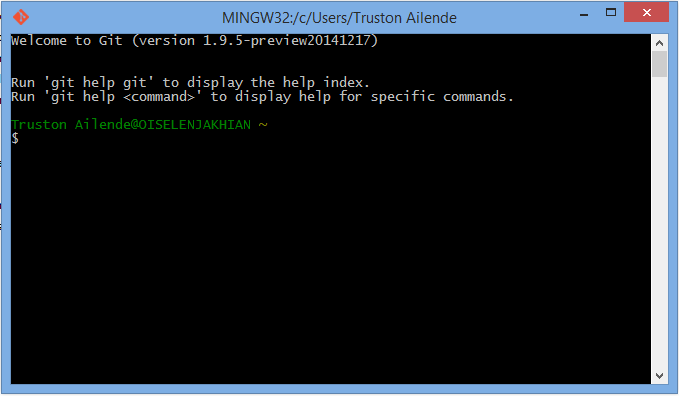


No comments:
Post a Comment